Sync Tables
Sync Tables replaced Database Exports in RFgen 5.2.5.1.
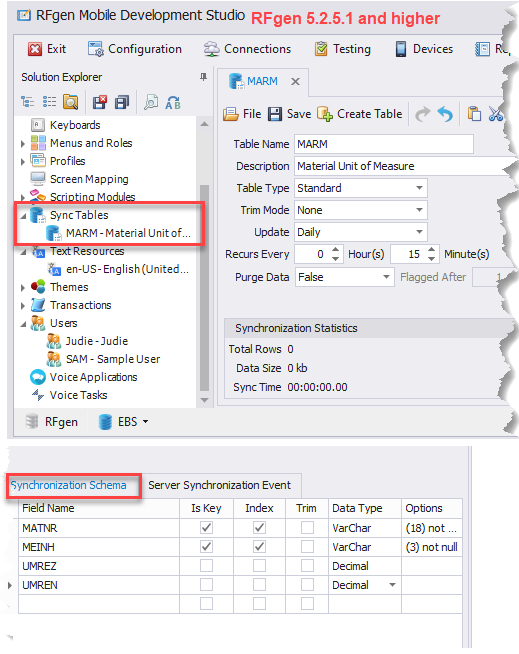
The Solution Explorer > Database Exports was used to install a database on a mobile device so that when the device is disconnected from the company's network, the database can be used to store the specific tables of data used within a application so the user can continue to work. When the device reconnects with the company network, then the data (updates) are conveyed to the data source.
Sync Tables performs a similar function as Database Exports, but also allow you to:
a) Create a table for all the tables that need to be installed to a mobile device or created a table on the mobile device if that table does not exist, or needs to be replaced; and
b) Sets the rules for how those tables on the device are to be synchronized with the ERP or provider of the data.
For example, the MARM is the name of table that lists on the Synchronization Schema tab, all the tables to be downloaded to the mobile device. This allows an end user to work with mobile apps and retrieve/update data while the device is offline from their network.
RFgen will run synchronization as a background process, but only if you enable it by adding commands like Sync.Start(X number of minutes/internal). The scripting event and parameters for synchronization (i.e. which ERP) are executed from the SyncTable > [name of your sync table] > Server Synchronization Event tab.
Sync Table field descriptions
Table Name is the name or identification of the table to be exported.
Description is a required field describing your table.
Table Type sets the type of table that will be created. The options are: Standard (default) and Cardex.
Update specifies how often the table should be updated. The options are: Manual, Monthly, Weekly or Daily. If not using Manual, then you can set the period when updates reoccur and set whether the data is to purged.
RFgen automatically runs a background process which will determine when an update was last performed, and if an update is overdue, then the an update will be executed. What gets updated from the ERP data source needs to be specified / scripted in the Server Synchronization Event tab tab.
Synchronization Schema tab
Field Names (also referred to as Database Fields) specifies the names of the columns to be included in the table that will installed or created on the RFgen Client (mobile device). The data from the ERP is populated into these fields. Specifying the field(s) reduces the volume of data that will be installed to the client.
- To add a field, click on the drop down list.
- To delete a field, right-cick on the row and tap the Delete button from your keyboard.
Is Key - If checked, indicates that this field is a Primary key. Unchecked means it is not.
Index - If this is checked, RFgen indexes this field. Indexing makes data retrieval more efficient on the client. If unchecked, the field is not indexed.
Trim - If this is checked, RFgen will trim the data in the field according to the value specified under Trim Mode.
Data Type - Is used to specify the data type that will be populated by the ERP.
Options - Sets the number of characters to be contained in the field for the datatype being used. The value should be set in parenthesis. For example, if the datatype was VarChar, you might enter (50) in the Options column.
Server Synchronization Event tab
Use this tab to script the details of synchronization. For example, what is the ERP source for synchronization updates? What databases are used?
For more details onsynchronization language extensions, see Sync Overview.
For details on how you control the connections, see Connections > System Queues and Tasks and review the Sync tab.